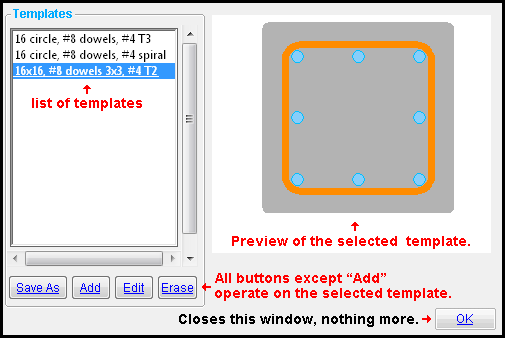The Column Templates window
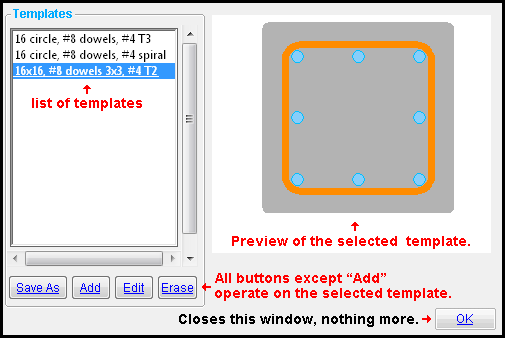
- The Concrete Column Templates window provides a list of templates for adding concrete columns to the model. Each column must have a template, which is entered to " Template " on the Concrete Column Edit window. The template determines whether the column is round, square, rectangular or a custom shape. Adding rebar and ties to a template is optional. Different columns can use the same template.
-
 saves a copy of the template that you have selected. On the Save As window that opens, type in the " Name " that you want give the new template then press " OK ."
saves a copy of the template that you have selected. On the Save As window that opens, type in the " Name " that you want give the new template then press " OK ."
- The new template that " Save As " creates will be listed on the Column Templates window (this window). You can modify the new template by selecting it and pressing " Edit " or by double-clicking its name.
-
 opens the Column Template Editor , on which you must type the " Name " of the new template you want to add. The new template that " Add " creates at the time that you press " OK " to close the editor will be listed on the Column Templates window (this window).
opens the Column Template Editor , on which you must type the " Name " of the new template you want to add. The new template that " Add " creates at the time that you press " OK " to close the editor will be listed on the Column Templates window (this window).
-
 opens the Column Template Editor , which can be used to assign modeling information to the template that you have selected. An alternative way to open the Column Template Editor is to double-click a template on the list.
opens the Column Template Editor , which can be used to assign modeling information to the template that you have selected. An alternative way to open the Column Template Editor is to double-click a template on the list.
-
 deletes the template that you have selected. This prevents that template from being used in the model.
deletes the template that you have selected. This prevents that template from being used in the model.
To open Column Templates :
Method 1 : Home > Project Settings > Job > Concrete > Concrete Column Templates .
To close Column Templates :

"OK" (or the Enter key or the Esc key or the  button) closes the Column Templates window. All information reported on this window will have automatically been saved prior to your pressing " OK ." Pressing " OK " simply closes the window, nothing more.
button) closes the Column Templates window. All information reported on this window will have automatically been saved prior to your pressing " OK ." Pressing " OK " simply closes the window, nothing more.
Also see :
concrete | home > project settings > job > concrete > | top
![]()
button) closes the Column Templates window. All information reported on this window will have automatically been saved prior to your pressing " OK ." Pressing " OK " simply closes the window, nothing more.